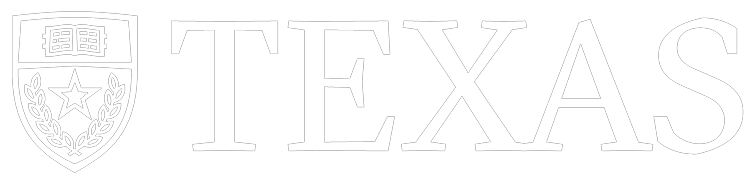Colormoves | Float Files | Instructions
Creating Data Float Files
In order to correctly create a Data Float .png file for input into ColorMoves, use the following settings:
- If using ParaView, import the FloatPNG_PV44.xml below.
- Paper/Data Sets.
- Discretization is OFF
- Click on Rescale to Data Range button (unless a smaller range should be selected via the data range button).
- Under data set Properties, Background should be set to:
- Single color
- Black
- Under Properties for the specific view or filter (e.g., a slice or a CellDatatoPointData), open up the extended list of properties using the Gear symbol next to Search and set the following:
- Specular Power = 0
- Ambient = 1
- Diffuse = 0
Note that any time a filter property is changed and set via the Apply button, many of these properties are reset to defaults and will need to be changed to the proper settings before saving a .png data file. Check ALL of these before creating a png file to input into ColorMoves.
IMPORT the below into ParaView via the colormap selection menu.